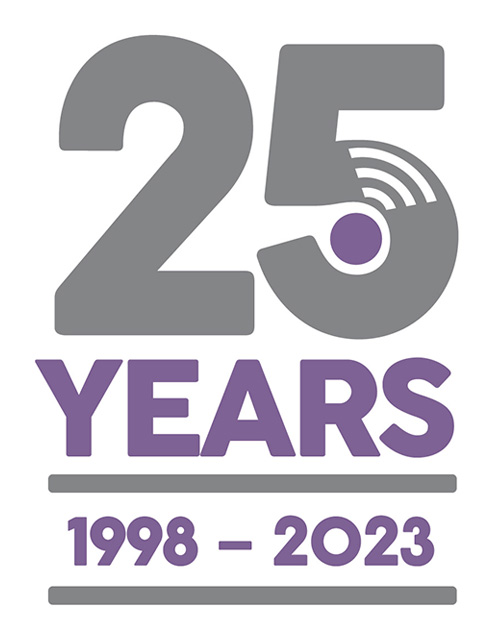Add Your Own Handheld Job Completion Questions (Motivity ServiceLife)
Last Updated: Thursday, April 6th 2017
The ServiceLife Office software has the option to add your own job completion questions.
On the ServiceLife Mobile app, having arrived on site, these questions can be made to appear in two of the Job Completion tabs:
- Arrival Questions
- Completion Questions (appear after the Final Remarks box)
To add your own completion questions in ServiceLife Office, click the Handheld menu option on the top title bar, then select Job Completion Questions.
Here is a quick explanation of the tick boxes that you can check when setting up each question on this screen:-
- Answer Compulsory - The field worker must complete question before the app will allow them to send the job back.
- Ask First - This tickbox will make the question appear on the Arrival Questions tab rathe than the Completion Questions one.
- Show on Installations - Show this question on the Installation Visits
- Show on Regular Visits - Show this question on Regular Maintenance Vists
- Show on Other Visits - Show on any other type of visit
Once you have added your questions these will appear on the next job that you send out to the handheld devices.
You can add/remove and change questions should you need to at a later point in time. The changes will only be visible on new jobs you send out.
These custom questions and answers are visible on the Handheld screen (pressing the big Handheld button in ServiceLife Office). They can also be included on visit reports too.