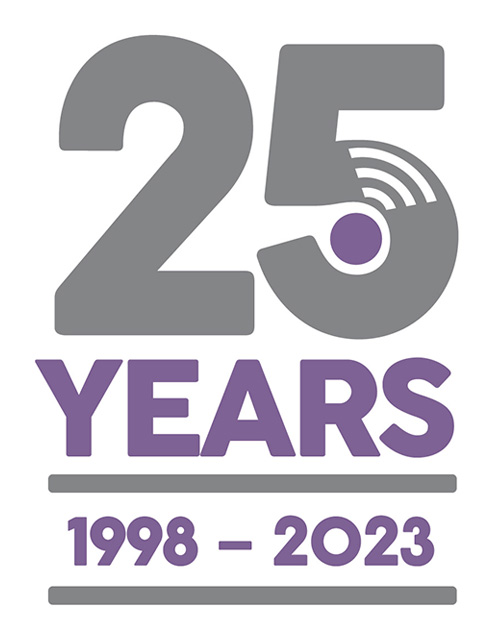Add a New Engineer and Configure Their Phone / Tablet (Motivity ServiceLife)
Last Updated: Friday, April 28th 2017
This article explains how to add a new engineer to ServiceLife and how to install and configure the Motivity ServiceLife app on their phone or tablet.
** This applies to Motivity ServiceLife only.
Registration:
- You will need to contact us with the name and mobile number (if relevant) of the engineer who will be using the device.
- We will give you an Activation Code to use on the Android device and a corresponding 5 digit Motivity I.D. Code which you'll need to choose in ServiceLife (detailed below)
ServiceLife Office:
- Click on Personnel button
- Create a new engineer (if not already done so)
- Set a password by pressing the padlock next to the Password field
- Tick the handheld user checkbox.
- Select the appropriate device phone number or 5 digit Motivity I.D. code from the Handheld Phone drop down list
- (Tick Allow Time Updates if you want them to be able to change dates/times on jobs)
- Press Save
Android Device
- Download the Motivity ServiceLife app from the Google Play Store
- Opening the app for the first time will prompt you to enter the Activation Code we gave you earlier.
- Enter the PIN number or Password you set up in ServiceLife Office
- The device is now ready. The first job you send to it will configure the device with the engineers name.