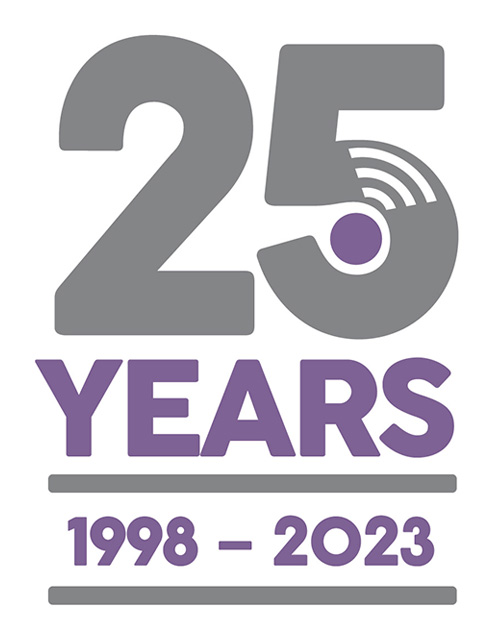Making Minor Changes to Additional Forms PDF Templates
Last Updated: Thursday, April 6th 2017
This FAQ is intended for customers who are using Motivity Additional Forms feature.
Once PDF forms are built there may be an occasional need to change the underlying layout.
This could be to change accreditation logos, company branding or even to reposition or resize an existing form field. (NB - This does not include adding new form fields)
You can also make these changes yourself – but please do make us aware you are doing this.
It is also essential you provide us with the finished, amended Word and PDF templates so that we do not overwrite your amendments future.
Should any of your changes stop the PDF forms functioning correctly then we can help out but this is a CHARGABLE SERVICE.
Before You Start
You will need a suitable PDF Editor. We recommend and have based our instructions on using NitroPDF (www.nitroPDF.com).
You will also need copies of the existing PDF Templates used by Motivity. (Make sure you keep a back-up of the originals)
If you have not already done so, produce a high quality PDF of your new style form.
If you have done this in MS Word, select print; change printer to Nitro PDF; BEFORE printing, select Printer properties and change the Conversion Quality to ‘Print-ready’
Now, using Nitro PDF, open the old and the new form at the same time (they should appear in separate tabs).
Click on the tab for the old PDF form.
Click on the Forms tab at the top.
Press the Edit All Fields button (this will show all of the form fields on the old PDF form)
The next task is to select and copy fields ready to paste into the new PDF.
You can do this by holding the left mouse button down and dragging the selection box over the fields you want to copy. Once they are highlighted, press Crtl-C to make a copy of them into your clipboard.
Now click the tab for the NEW PDF form
Press the Edit All Fields button
Press Ctrl-V on your keyboard to paste the fields from clipboard into the new form.
** There is a limitation on quite a few PDF editors that you can only select and copy around 20 fields at a time. So if you find Ctrl-V does not work then try the process again with less fields.
When these have been pasted in you will need to highlight them and re-allign them to fit in the correct place on the form.
Once complete press SAVE on Nitro PDF.
You will need to make sure the filename of the new PDF matches that of the old and copy it over the original PDF in the Motivity\PDF Templates folder or Motivity\Bin folder.
*** MAKE SURE YOU KEEP COPIES OF ORIGINALS - JUST IN CASE YOU HAVE PROBLEMS WITH YOUR NEW ONES ***