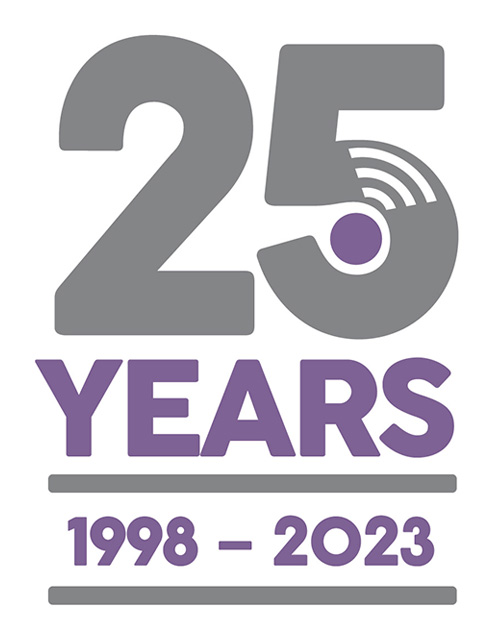Reinstalling Motivity ServiceLife on a replacement Phone or Tablet
Last Updated: Thursday, April 6th 2017
This assumes you're replacing an old device (or lost/broken/stolen device) with a new one
Cancel and Remove any Jobs on the old Device
In ServiceLife:
In ServiceLife:
- Press the (big) Handheld button on the top row of the screen.
- Find any out any jobs for the engineer and press the Cancel button against each one.
- If you still have the old device with the app installed (and internet connectivity) these jobs will cancel quite quickly. Otherwise you may need to wait 10 mins due a restriction built into ServiceLife.
- Once the jobs are cancelled you then repeat the exercise pressing the Remove button.
- If you still have the old device you can now remove the Motivity ServiceLife app within the Google Play Store.
Unlock the Motivity License and Obtain the Activation Code for the new Device
You can either do this yourself through our portal: https://portal.motivitymobile.com
Or call our offices on 0114 243 5544 and we can do this for you.
Setting Up the Replacement Device
- Go through the initial set up screens on the device (Google account sign-in etc)
- On Google Play Store search for and install Motivity ServiceLife
- The first time you open / start the Motivity ServiceLife app it will ask for the unique Activation Code
- Then, after you have pressed Activate on the screen the app will ask for your password.
- This is the same password as you used in the app on the old device.
If you've forgotten what this is OR the password no longer works you can reset it in the ServiceLife Office - Personnel screen.
The device is now ready to use (the engineers name will be updated in Motivity when you send the first job to it)