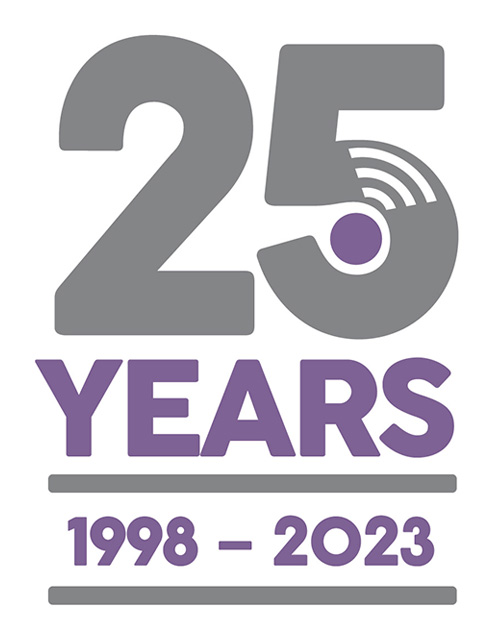Add a New Engineer and Configure Their Phone / Tablet (Motivity Liftdata)
Last Updated: Monday, October 18th 2021
This article explains how to give a new Android handheld device (PDA, smartphone, tablet etc) to one of your engineers.
This applies to Motivity Lifdata only.
Registration:
- You will need to contact us with the name and mobile number of the engineer who will be using the device.
- We will give you a 5 digit Motivity I.D. Code (to use in Liftdata) and an Activation Code to use on the Android device.
- We will also give you a PIN number (the engineer uses each time to access the App)
Liftdata Office:
- Set up your new employee record in Liftdata (including allocating a Service route if required)
- Type the 5 digit Motivity I.D. Code you have been given into I.D. Code box
- From Liftdata Main Menu, press the Task Manager button then the Send PDA Current CSV Data button.
This stage will prompt the handheld to update itself with the new engineers name and route.
Android Device:
- Download the Motivity for Lift Engineers app from the Google Play Store
- Opening the app for the first time will prompt you to enter the Activation Code we gave you earlier.
- Enter the PIN number
- After a few moments the device will update with the engineers name and also their service route if applicable